 Link Orders to Inventories
Link Orders to Inventories
1. Link Inventories
Now it's time to determine which inventory items to fulfill for each order.
Click the button in the sidebar.
You can see the connection information in the newly added Linked Inventory column.
8 orders have been automatically linked to inventory, and 1 order is marked as "Unmapped."

2. Linking Methods
Leave the unmapped order for now.
First, let's take a look at how inventory linking works.
Automatic Linking
Orders in rows 2 and 3 were found and linked from the Inventories .
If the product name and option name in the Inventories match, they are simply linked.


Custom Linking
Orders in rows 4, 5, and 6 are promotional items. The product names include the phrase Special Offer. This won't match the product names in the Inventories .
In such cases, you can set up the necessary mappings in the Prd Invt Map .
Enter the promotional product name under Listed Product Name and the corresponding inventory product name under Inventory Name.
Using the wildcard * allows for convenient option name processing.


Bundle Linking
Sometimes, a single product listed on the store needs to be linked to multiple inventory items. This is called Bundle Mapping.
Order in row 7 is a basketball shoes and basketball set. If the set is packaged and treated as a single inventory item, the standard method described above will suffice. However, if you need to pick and fulfill the basketball shoes and basketball separately, you need Bundle Mapping.
You can enter the same Listed Product Nametwice in the Prd Invt Map sheet to perform Bundle Mapping.
You can also manage the quantity for each inventory item. Be sure to enter the quantities.


3. Resolve Unmapped Orders
Now let's resolve the unmapped order marked in red in the Orders .
Unmapped means the ordered product name and option name are not found in the Inventories or the Prd Invt Map .
The product name of the order is a promotional item, similar to the example in Custom Mapping.

At the bottom of the Prd Invt Map sheet, you'll see the unmapped product names and option names automatically populated. This happens when you click the button.
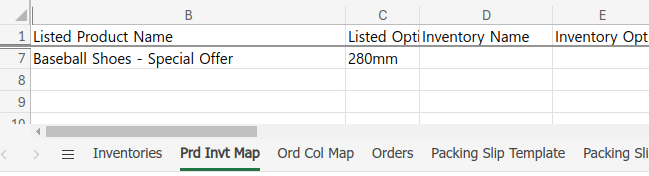
Simply link it to the Baseball Shoes inventory as shown in the screenshot on the right.

Now, click the button in the sidebar again, and all orders will be linked to inventory. Success!
